This tutorial will show you how to link your labeled posts together under a Page Heading. Pages on Blogger are generally static which means when they open up they look a lot like individual web pages. You can use the Pages either in a menu underneath the Header of your Blog or vertically in the sidebar.
Labels are a way to basically keyword your posts. This method of linking together the Blog posts you write under a specific Page heading uses one specific label that you will assign.
Step 1. Create the Posts or Create Label for Existing Posts.
Under the Post Section, you will either write new posts or select posts that you have already written under a specific category. It is not necessary to have the Blog posts labeled prior to this step. However, if you already have your Blog posts labeled as you go along, you can still grab the Blog posts that apply.
(It does not matter what the title of your Blog posts are.)
2. Add the Label to the Blog Posts
Select the Blog posts that you want to label. Click the little box to the left of the post. Click on the little label symbol between the check mark and the tab that says Publish. The little menu will pull down. Click NEW LABEL. The little white box (as shown in the picture) will pop up. That is where you put your label. Click OK and you're done with that step.
When the label is set on the Blog posts, they will be underlined in orange next to the title of the Blog post as seen below in the image.
3. Add the Pages Gadget
You'll have a choice between putting the Pages Gadget horizontally under the header of your page, or vertically in the sidebar. For this tutorial, I have chosen to use the Pages Gadget in the sidebar. Click Add a Gadget, select Pages. Continue to the next image.
This image shows what the pull down menu looks like for Pages. You can choose to have the HOME link show (when using either horizontal or vertical Pages Gadget). Click on Add Link Page. Continue on to step 4.
4. Add Link to Pages Gadget
Here, you will type in the Page Title that you want to use. I used Farm Theme for my Page Title. The URL you will want to use is: http://your-blog-url/search/labels/name-of-label You can see in the sample image how I typed in my URL for the farm label.
This is what the screen will look like when you are finished. There is a little box underneath the title Pages, that says "automatically add new pages when they are published." This is a very cool tool! Instead of having to go in and change the links around, all you will need to do is add the correct labels on your posts when you are publishing them.
Now you're done. When you look at your Page Titles on your Blog (either under the header, or the sidebar) can be clicked on and when the page opens up, you'll see a list of Blog posts that have the labels.
You can set this up for any category, or theme.
Questions? Feel free to email me here
.























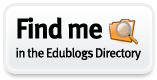









No comments:
Post a Comment
Thank you for your comment! I love to hear from you!